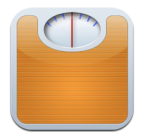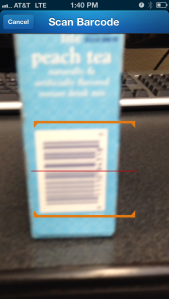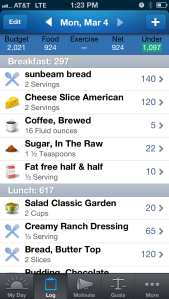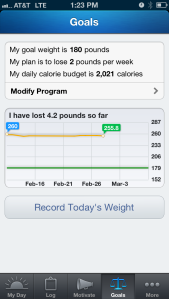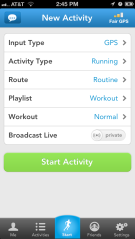
Starting a new activity in RunKeeper
I’ve been using RunKeeper on my iPhone for about a year and half now, and – while it has its issues – it’s a great little app for tracking exercise. I only use it for running and walking, but you can use it to track cycling, hiking, skiing – 13 types of activities, as well as an “Other” option.
When I started using the app, it had a lot of great functionality (that I didn’t use) but the interface was little kludgy, but with the release of RunKeeper 3.0 at the end of last year, the UI is crisp and intuitive. It’s easy to create a new account and jump right into a new activity.
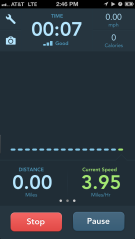
RunKeeper’s Activity Tracking Screen – So, I wasn’t running when I snapped the screenshot. So sue me!
Like other apps of its ilk, RunKeeper uses your GPS to track where, how far, and how fast you run, walk, etc. Most of the time, this works really well, but I’ve discovered that you’ll want to turn off your phone’s Wi-Fi to get the best tracking results. (The tracking has been known to go a little nuts from time to time otherwise. I’ve seen add 1/3 to 1/2 a mile to my distance because it tracked me someplace I’d never been, apparently due to interference.) I won’t say that it still doesn’t have some issues with accuracy, but frankly I have yet to see an app of this type that doesn’t.
During your activity, you get an easy-to-read display featuring elapsed time, average speed or pace (an optional setting), calories burned, distance and current speed/pace, with easy to access “Stop” and “Pause” buttons and a graph of your progress. Swipe to the right and you’ll get a map showing where you’ve been. You can even take a picture from this screen if you so desire. (I’ve been known to do this on walks. Coupled with the app’s social features, it makes for a nice way to share what you’ve been up to.)
Speaking of social features, RunKeeper integrates easily with Facebook and Twitter and will share as much or as little as you want, depending on your account settings.
One of the nice features is the ability to switch from a daytime (white background) to a nighttime display (pictured above). It seems like a small thing, but if you’re running at night or early in the morning, that white daytime display will blind you!
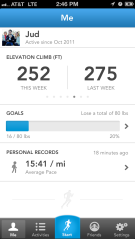
All about me.
RunKeeper also plays your music for you via the Music app. Just choose from your available playlists when you’re setting up a new activity, and when you begin, you’re rocking out. For some reason – possibly to do with iTunes Match? – this function suffers from the same kind of weirdness as the GPS tracking, so turn off your Wi-Fi before beginning. (I’ve had the app refuse to play music through my entire run – until the last five seconds.)
RunKeeper also integrate very easily with my Polar H7 bluetooth heart rate monitor. The app is great for tracking heart rate – among its abundance of available audio cues are average and current heart rate, as well as heart rate zone. (I still haven’t figured out if the voice is excited or panicked when telling me I’m in the 90-100% range!) Those cues are quality recordings of a pleasant, young-sounding, female voice, unlike some apps, which sound like the old standard female computer voice we’ve all come to know and loathe.
My only issue here is that the app does not use heart rate in its calories-burned algorithm. This was almost a dealbreaker for me, but the rest of its functionality was too good to pass on.
To be honest, RunKeeper has too many features for me to review here – I haven’t used most of them yet and may never. You can save routes that you’ve just run for later use. Via the web site, you can create your own routes by clicking and dragging on a map. (The web site also features graphs of your activities.) The app encourages you by letting you know when you’ve broken a personal record – like activities in a week or average pace for the month. The app tracks your weight, allows you to set training goals, offers training tracks for everything from Beginner-to-5K training to weight-loss.
RunKeeper is free for iPhone. They offer both free and Elite ($4.99/month or $19.99/year) membership packages. The Elite package gives you access to more detailed fitness reports and RunKeeper Live, which broadcasts your activities in realtime. This review is based on a free account.
While Endomondo’s community may be larger and Polar Beat may offer better accuracy, RunKeeper is the best all-around exercise tracking app that I’ve used.